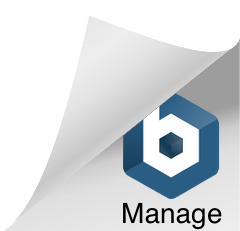WMS stands for Web Map Service. It’s an international standard protocol developed by the Open Geospatial Consortium for serving georeferenced map images over the Internet that are typically produced by a map server from data provided by a GIS database. WMS services are useful if you want to make your maps available online in an open, recognized way across different platforms and clients. Any client built to support the WMS specification can view and work with your service.
MyGeodata Drive
MyGeodata Drive is a web application designed for storing or sharing spatial data in the Internet environment. Using this app you can make your geodata available to the web through WMS service. Just publish your raster data as a WMS and internet users can then use your geodata in web applications and various client applications including ArcGIS Desktop, ArcGIS Online, etc. WMS feature is available to users with a Premium plan.
If you want to start sharing your geodata with others, just follow these steps:
- On MyGeodata Cloud website choose Drive app.
- You can either select your raster geodata that is already stored on the Drive or use the Upload Geodata button to upload rasters from the local disk to the Drive.
- After selecting a specific raster layer, it is necessary to click on the WMS tab in the Dataset Detail section on the left side of the screen and set the WMS name and click on Publish (the name cannot be more than 120 characters and can contain alphanumeric characters and underscores only).
- The system will then process your request and generate a WMS URL (it may take a few minutes).
- You can repeat the above publishing procedure for multiple rasters that you have stored on your Drive and publish multiple raster layers. If you set the WMS name the same for multiple layers, they will be published under one URL.
- Once you have generated the URL, you can connect the ready-made WMS service to various client applications that support the WMS standard.
To get an idea of publishing WMS services in MyGeodata Drive, watch the following video tutorial:
For successful publishing using the WMS service, the raster must be RGB, RGBA or indexed colors and must be georeferenced and know the coordinate system.
Working with WMS
To display WMS data, you can use a wide range of different applications, including ArcGIS Online, which can load WMS layers, but does not allow users to publish WMS from rasters (unlike MyGeodata Drive). To add WMS layer into your software you need just service URL (generated by MyGeodata Drive).